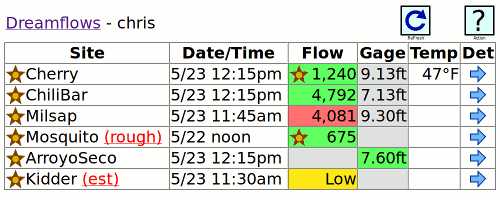
All Smart Phone Custom Flows pages use JavaScript. To use this system effectively, your browser must have JavaScript enabled.
If at all possible, avoid using your browser's Back or Forward buttons to navigate around the Smart Phone Custom Flows system, and use the provided links instead. Otherwise, you will most likely go Back or Forward to a page whose contents are out of date, inconsistent, or both.
When presented with a choice of buttons (for instance Go and Cancel) on an "action" page, always click on the appropriate button rather than just pressing the Enter key.
All flow-related dates and times are for the local timezone in effect where (and when) the data was recorded. Unless otherwise stated, all other dates and times in Dreamflows are Pacific Time. This is PDT (7 hours behind GMT) in summer, and PST (8 hours behind GMT) in winter.
This service offers flow information formatted specifically for smart phones. It's server based, not an 'app', so the same system works for iPhone, Android and others. It also renders fine (though differently, and in a large font) on modern browsers like Firefox, Opera, IE, Safari and Chrome. Currently, the only known unsupported smart phone is the Blackberry [so if you own one and want it supported, please contact chris@dreamflows.com]. As with everything else on Dreamflows, this service is FREE.
To give perspective and some up-front idea of what this is all about, here's a snapshot of what a typical page of personalized data might look like on your smart phone (once you've set it up of course):
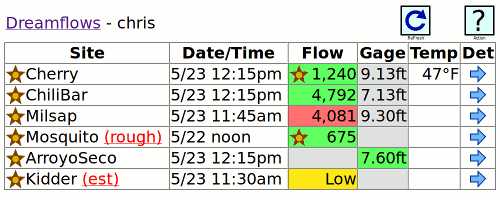
These flow sites are just samples; naturally you'd select your own. Note also that you can drill down and get lots more detail, as described below. However, this table view is what you will normally see when you first visit the system each time.
Back to the description: this smart phone flow system maintains two types of flow site list. The first is your favorites list, which (as the name implies) is a list of flow sites which you designate as your favorites. It is kept on the Dreamflows database, and persists even when your smart phone is switched off. The second type is your active list, which is held as a cookie in your browser, and as such is intended as a short-term, transient list. It's initially created the same as your favorites list, but as you (temporarily) add, change and delete flow site entries, the active list may diverge from the favorites. You may of course copy all or part of the active list to the favorites list at any time, thereby making your changes permanent.
Smart phone screens are relatively small, so to keep things manageable the smart phone flow system has three pages:
From here on this help page is in tutorial form, so if you just follow along you should cover everything of importance. The examples that follow were all created using Firefox on a desktop, with each snapshot resized to more-or-less match the way a smart phone might render it. So expect differences, however the general layout and content should be essentially the same on your smart phone.
When you first access the Custom Flows system, the only option available to you is to register your phone. All registration does is to download a tiny (and harmless) cookie into your smart phone, and create your very own favorites list on the Dreamflows server. The registration process is the same whether you're using a smart phone or a desktop computer, and both systems share the same favorites list. You will need a Dreamflows account - if you haven't already done so, please sign up for one.
To register, click on the Custom entry in the blue banner at the top of any Dreamflows page, then click on Smart-Flows. Assuming you haven't registered yet, you will be presented with the following page:

Press the Go button, and follow the login instructions. The message Registration was successful signals success. Press the OK button to continue. From now on, you will be automatically re-registered every time you access flow information from your smart phone. In other words, as long as you use your phone to access flow information at least every few months, you need register only once. On the other hand, if you switch to a different phone or the cookie gets lost for some other reason, just re-register.
At this point a favorites list has been created for your exclusive use. However it has no entries, so the following page is displayed:
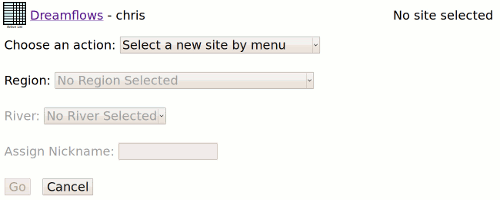
Select a flow site to display using one of following two basic methods.
For example, assume we want to select Cherry Creek - Below Holm Powerhouse and give it the nickname Cherry. In this case, use the Select a new site by menu pull-down option. You can see from the Dreamflows reports that Cherry Creek lives in region California Sierra - West Slope - Southern. Proceeding as described above, we end up with:
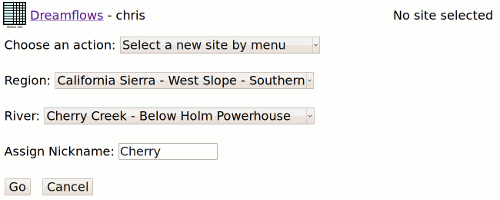
Press the Go button to add this flow site to the active list. You will automatically be taken to the Active List Page, described in the next section.
Basic site information is displayed as follows:
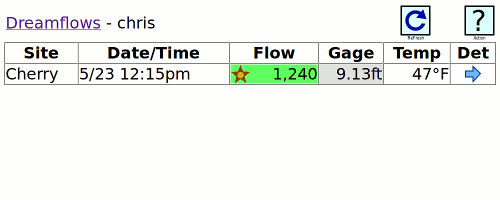
Working down the page from the top, the meanings of the various text areas and icons are as follows:
| Displayed Info | Explanation | ||
|---|---|---|---|
| Dreamflows | A link to the Dreamflows home page. | ||
| chris | The registered user is chris. | ||
|
| The Refresh button - press it to refresh/reload the page with the latest flow data. | ||
|
| The Action button - press it to add a new site, make all active flow sites favorites, etc. | ||
| Cherry | This flow site has a nickname of Cherry.
[If no nickname were set, the full Dreamflows name would be displayed instead,
in this case Cherry Creek - Below Holm Powerhouse].
If this flow site were on the favorites list, the entry would be preceded by a star:
| ||
| 5/23 12:15pm | The date and time at which the displayed flow information was captured. This is the date/time local to the gauge site. | ||
| The flow at that time was 1,240 cfs. The flow is marked green to show it's a good flow, and - even better - the star says it's at or near optimum flow. | ||
| 9.13 ft | The gauge height at that time was 9.13 feet. | ||
| 47°F | Water temperature was 47 degrees Fahrenheit. | ||
 | The Detail button - press it for detailed information about this site. |
This site seems a little lonely, so using the
![]() button and the above instructions, let's add some more sites - forgetting in some cases to assign nicknames - ending up with:
button and the above instructions, let's add some more sites - forgetting in some cases to assign nicknames - ending up with:
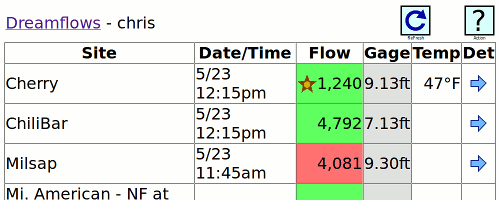
The flow site names are so long that the result is untidy (or hard to read, depending on how it's rendered).
Using nicknames will help.
The Detail and Action sections give more details,
so very briefly, set a nickname for a flow site as follows.
Press the
 button next to the site you want to change, then press
button next to the site you want to change, then press
![]() in the top right corner of that page.
Select Set nickname for this site from the pull-down menu, set the desired nickname, and press Go.
Press
in the top right corner of that page.
Select Set nickname for this site from the pull-down menu, set the desired nickname, and press Go.
Press
 to get back to the active site listing.
Repeat for all applicable sites in the list.
While we're at it, let's make all sites into favorites by pressing
to get back to the active site listing.
Repeat for all applicable sites in the list.
While we're at it, let's make all sites into favorites by pressing
![]() from the Active List page, then selecting Add all sites to favorites.
The end result should be something like this:
from the Active List page, then selecting Add all sites to favorites.
The end result should be something like this:
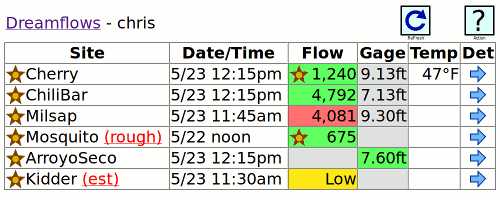
There - we've just created a personalized river flow list.
Press the
 button on the right side of the Cherry line to display:
button on the right side of the Cherry line to display:

Working down the page from the top, the meanings of the various text areas and icons are as follows:
| Displayed Info | Explanation |
|---|---|
 | A link back to the Active List Page. |
| Dreamflows | A link to the Dreamflows home page. |
| chris | The registered user is chris. |
|
| The currently-displayed flow site has a nickname of Cherry. [If no nickname were set, the Dreamflows river-id would be displayed instead, in this case as id=088]. The star means this site is on the favorites list. |
|
| The Action button - press it to select a new site, delete a site, add it to the favorites list, etc. See the Action Page for details. |
| Cherry Creek - Below Holm Powerhouse | The full name of this site as it appears on the flow reports. |
|
5/23 12:15pm | Flow at 12:15pm on May 23 was 1,240 cfs. Gauge height was 9.13 feet, and water temperature 47 degrees Fahrenheit. The flow is marked green to show it's a good flow, and - even better - the star says it's optimum flow. |
| BBS | Links to the Bulletin Board. Other messages and links may appear on this line. |
 | This button links to river flow information for this site (not shown in this snapshot, since river flow information is already being displayed). |
 | This button links to the flow graph for this site. |
 | This button links to the current weather forecast for this site. |
 | This button links to the gauge location of this site. |
 | This button links to information about how Low / Good / High color-coding values are determined for this site. |
 | This button links to the reaches page for this site, which provides beta on runs served by this site. |
 | This button (if present) links to the rating table for this site. |
 | This button (if present) links to the previous site on the active site list. |
 | This button (if present) links to the next site on the active site list. |
Note that the buttons at the bottom of the page offer significant additional detail about the flow site.
For instance, pressing the
 button yields current weather informaion and a link to even more detailed information, like this:
button yields current weather informaion and a link to even more detailed information, like this:
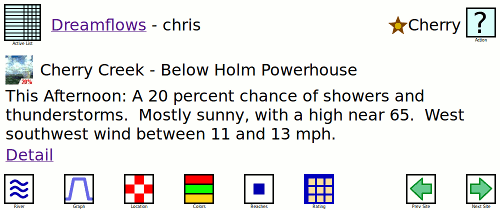
Pressing the
 button yields color-coding information, together with the current flow for comparison, like this:
button yields color-coding information, together with the current flow for comparison, like this:
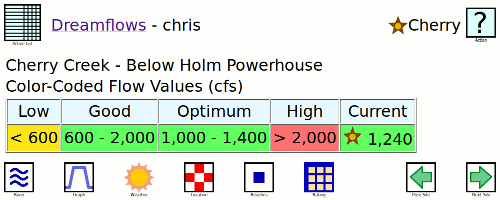
Unfortunately, some of the buttons (like the graph one) go to external pages, so you may find yourself pressing the browser's Back button to return (which you were specifically told not to do, and here you are with no choice. Ah, well, I had to draw the line somewhere, and this was it).
To access this page from either the Active List or Detail pages, press the
![]() button in the top right corner of that page.
button in the top right corner of that page.
The Choose an action pull-down menu selects which action you want to perform. Some of the options use an elastic pull-down menu system, so releasing the mouse button when the cursor is on a given item automatically selects and actions that option.
The "Choose an action" pull-down menu will offer a subset of the following list, depending on the circumstances:
Maintaining the Favorites List
Adding many new flow sites (or deleting many existing ones) can be a bit of a chore using the menu system described above, and that system offers no way to directly change the order of your favorites list. The Favorites link in the gray menu bar at the top of this page is designed to make these operations easy.